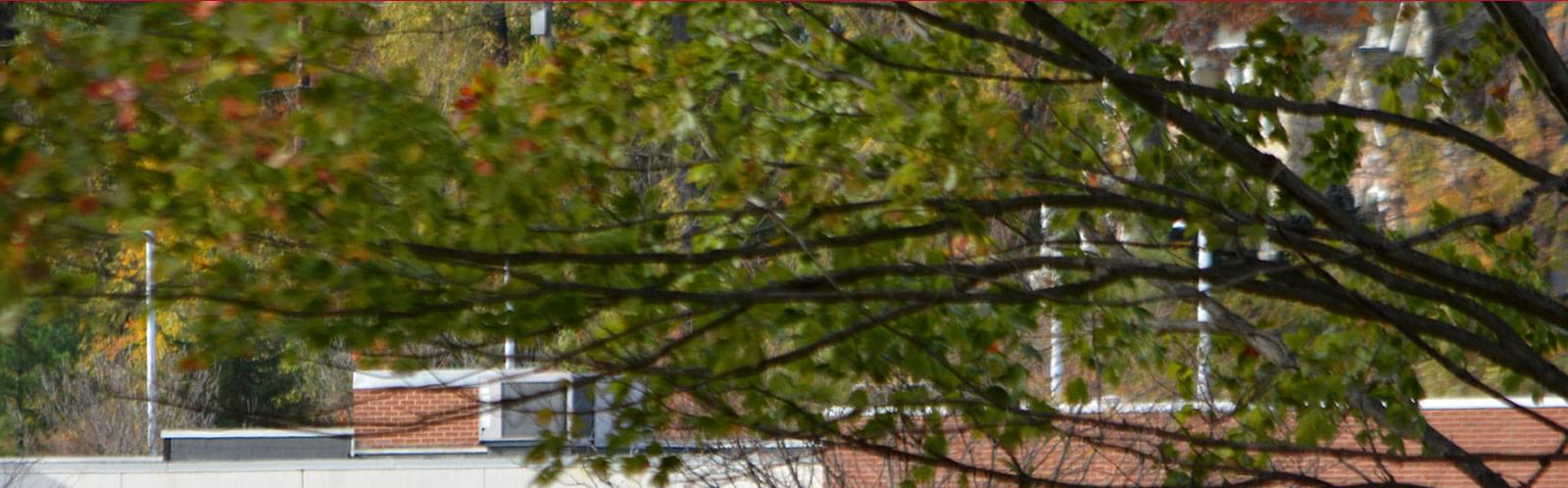- Can
- Include
- Bullets
Vertical Tabs
Vertical tabs are used to show a group of closely related content in a dynamic presentation.
How to Use
- Vertical tabs are a full-width element used to show a group of closely related content in a dynamic presentation.
- It is recommended to have at least three tabs and no more than six.
- Tab labels/titles should be very clear and succinct, no more than two to three words.
- Tab content can include a short paragraph, statistic and/or quote. Content is meant to be brief.
- A button with link is optional.
- Each tab has a corresponding image that should be high quality, engaging and supportive of the content of the tab.
- On mobile resolutions, Tabs become accordion menus.
How To Build
- Drag the "Vertical Tabs" component onto the page.
- Found under "Content Assets."
- Be sure to just use "Vertical Tabs" and not "Vertical Tab Groups"
- Click the Edit Pencil in the top right.
- Select Content tab. And choose the From selected vertical tab groups only... option.
- Click the Select button and choose the vertical tab group to display. Only check one option.
- Select the List settings tab, and choose the No limit and paging option.
- For Sort vertical tabs, select As set in Advanced mode.
- Click the Advanced button in the lower right of the pop-up window.
- Click the Model button in the Advanced options view.
- Scroll down the form and look for the SortExpression field near the bottom.
- Enter "PublicationDate ASC" exactly in the SortExpression field. This will organize the tabs in the order they were published.
- Click "Save" at the bottom.
To create or manage Vertical Tab Groups and Vertical Tabs, see the Vertical Tab Groups Content Type page.
Content Guidelines
Information will be added at a later date.
Vertical Tabs Example
Tab Title
Stat
Description
Tab Quote / Text Example
Tab Title 2
Stat
Description
Tab Quote / Text Example
Tab Title 3
Stat
Description
Tab Quote / Text Example