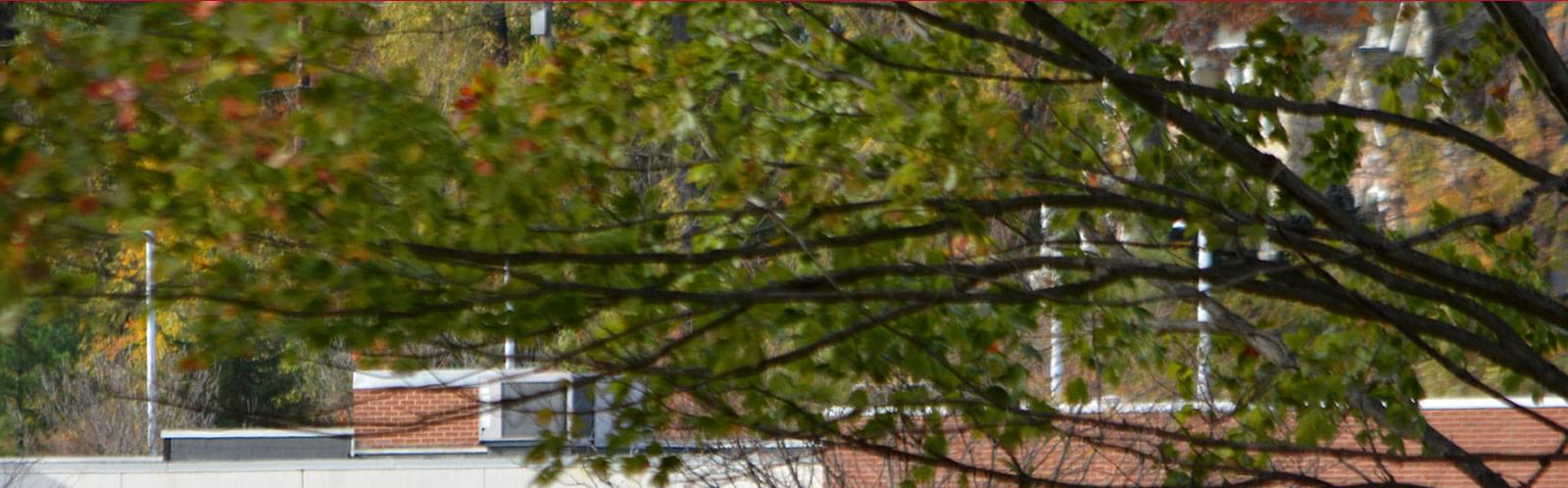Student Feed
The Student Feed highlights select students or students related to a particular department.
How to Use
- Student feeds may be placed on pages to highlight students enrolled in those programs being detailed or related to the page content.
- Students are stored in the Student Profile content type.
- Student feeds may be customized to show select students or students from a particular department.
- Each student links to their profile for more information.
How To Build
- Drag the "Students" component onto the page.
- Found under "Students"
- Click the Edit Pencil in the top right.
- Select the appropriate option in the first Content tab. This selection determines which faculty members to display:
- All published students: displays all students.
- Selected students: displays a manual selection of students.
- Narrow selection by: displays students either filtered by their department or date.
- Select the appropriate options in the second List settings tab. These options determine how the students chosen in the content tab will be displayed.
- Use paging: displays a set amount of students per page, with pagination to show the additional members on additional pages.
- Use limit: displays only the set amount of students and no more.
- No limit and paging: shows all the students at once.
- Select how to sort the faculty members in the List settings tab.
- To sort by Last Name, select As set in Advanced mode.
- Click the Advanced button in the lower right of the pop-up window.
- Click the Model button in the Advanced options view.
- Scroll down the form and look for the SortExpression field near the bottom.
- Enter "Lastname ASC" exactly in the SortExpression field.
- Click "Save" at the bottom.
- Return to the edit pop-up by clicking the Edit Pencil in the top right.
- Select the Single item settings tabs.
- Auto-generated page: this option will open student profile detail pages as children of the current page this component is on. If this is the parent students page for the profiles, use this option.
- Selected existing page: this options will open student profile details pages as children of this selected page, and not automatically as the child page of where this component is on. Use this option if displaying an additional student feed elsewhere on the site, and select the main parent student page location for these students.
- Click "Save" at the bottom.
Content Guidelines
Information will be added at a later date.