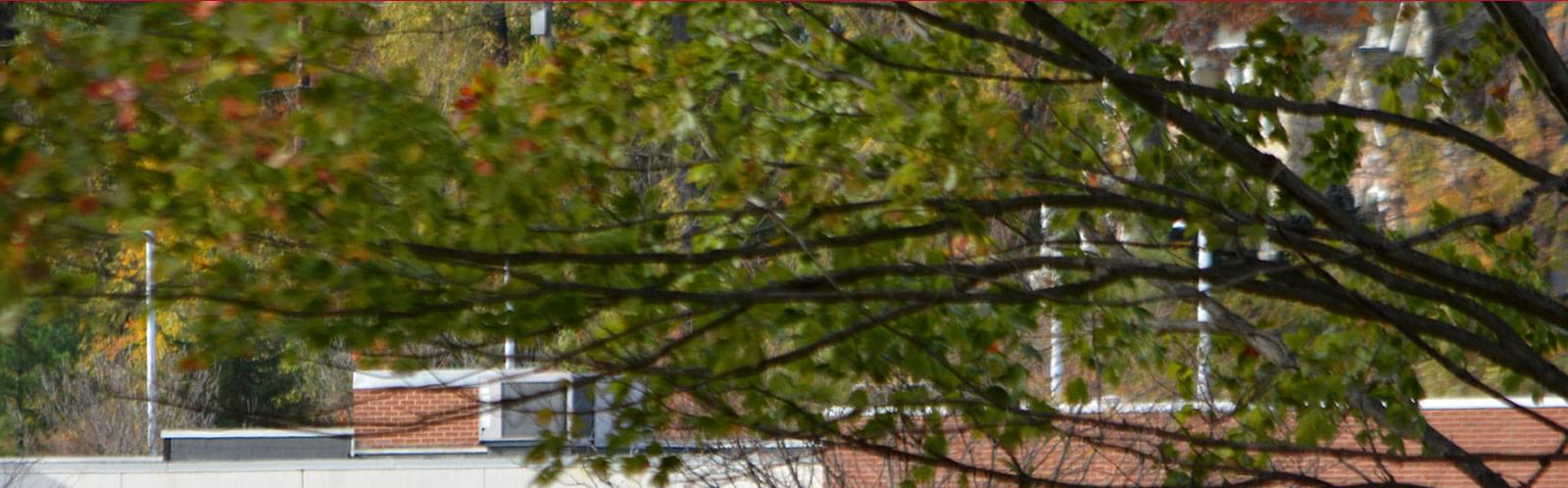Vertical Tab Groups
Use Locations
How To Build
Create a new Vertical Tab Group
- Click the Content tab in the top navigation of the admin and select Vertical Tab Groups under Content Assets.
- Click the Create a Vertical Tab Group button at the top of the Vertical Tab Group content page.
- Enter the Heading for this Vertical Tab Group.
- Click Publish.
Create & Manage Vertical Tabs Content
- From the Vertical Tab Group Content page, select the Tab group to create or edit content for.
- Click Create a vertical tab.
- Fill out the appropriate fields on the Create Vertical Tab form.
- Title: The main tab heading, appears in the list and is clicked to display the tab content.
- Quote/Text: The main text or quote content of the tab.
- Stat: The large, red heading of the tab, intended to be a number statistic.
- Description: The sub-heading of the tab, displays above the Quote/Text and below the Stat, intended as a label of the stat, or title if no stat is used.
- Author/Attribution: The author or attribution of the quote used in a tab.
- Image: The main, large image of this tab (Recommended size: 1200x750).
- Click publish.
Note: The Vertical Tabs Component will be set up to display these tabs in the order they were created.
See the Vertical Tabs Component page for instructions how to add Vertical Tabs to a Page.
Content Guidelines
Information will be added at a later date.