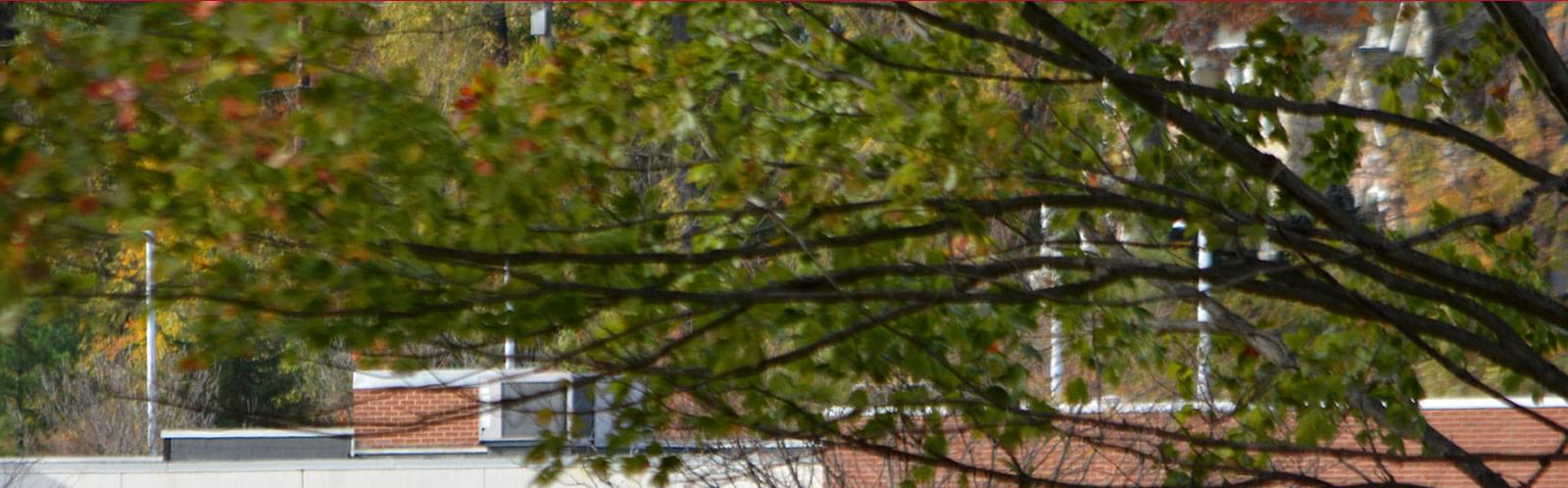Website Content Pages
Pages make up the majority of the website and are found under the Pages tab at the top of the admin screen. Here you can add new pages, edit existing pages, and reorder pages by dragging and dropping them in the list.
Creating A Page
- In the Pages list, find the page you want to be the parent of the page you are about to create.
- Click on the Action Menu of that page, and choose "Create a child page"
- Fill in the name for the page, this is how it will appear in the navigation.
- Fill in the "Title for Search Engines" if you would like to have a more descriptive title displayed in browsers tabs and title bars.
- The Template will default to "Page Default" which is the main page layout, however you may need to choose a different one. You can review the different templates on the Templates page in the site guide.
- Choose a contact row if it is relevant. If it is left blank it will use it's parents contact row.
- After you are finished with your options you can click the button for "Create and go to add content"
- Now you will begin adding content...
Adding Page Content
There are two pieces to building out your page, layout components and content components. You can toggle between these two types by linking on them in the top right of your page. Content components are shown first by default.
Content Components are components that contain as display data on your page. If you want to add content to a page, use the content components.
Layout Components are using to create a structure/grid which content components can then be placed into. If you want to create columns or give a row a background color, use layout components.